In order to add a new contact, go to Project -> Contacts and click on New contact.
You will see some fields you will have to fill in with information.
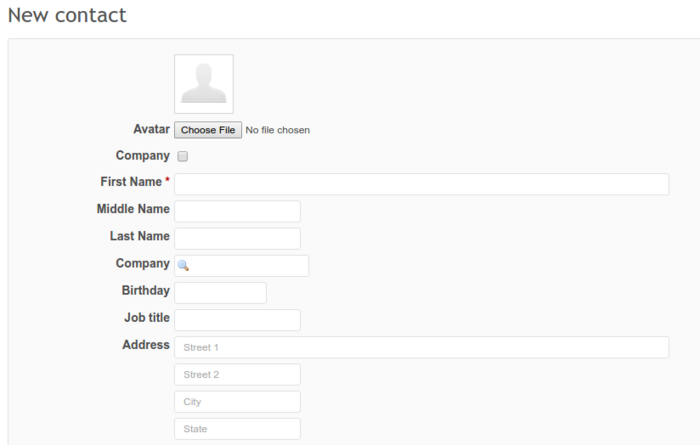
When it comes to the three last fields, here is a short description:
- Tags - you can use tags for adding extra information about such contact (please note: right now tags are set depending on the contact's name. So for now there could be a situation when colors of tags are similar to each other)
- Responsible - person in your team responsible for this contact (this person will be automatically assigned to all Helpdesk tickets received from this specific contact (checked by e-mail))
- Visibility - would you like this contact to be visible publicly
You can also import contact details from vCard - this option can be found in the right sidebar, as well as import your contacts from the .csv file - just click on Import and choose the file.
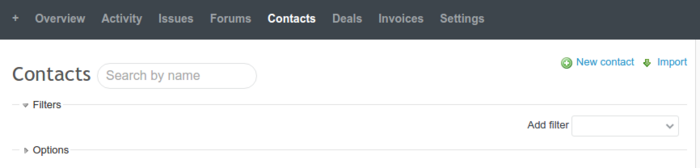
On the other hand, you can easily export your contacts, options for exporting can be found below the list of contacts:

Of course, there are other ways to add a new contact - from ticket (deal, invoice, product, operation) editor, or from the right sidebar in the issue view.
Please note, in order to let non-administrators import/export contacts, you have to change permissions for these roles. You can do this in Administration -> Roles and permissions.
Both contacts and deals are project-related. That's why there is no way to add contact or deal from global contacts or deals pages.