Administration > Settings > Email notifications
Administrators can modify global notifications settings for all users as well as settings for each different user. Every user can also set his notification preferences.
Global email notification settings include emission email address, sending every message as a blind carbon copy (checked by default), message text formatting, and various options to set in which cases a notification will be sent and which users will receive it.
- Emission email address will be the notification sender. It’s recommended to be the administrator’s email.
- Default notification option will be set for every new user account. The user can later change his preferences from My account page (see below).
- Selected Actions determine in which cases a notification email will be generated and sent to users (list of actions may vary depending on installed plugins).
Additional settings include Email Header and Footer text.
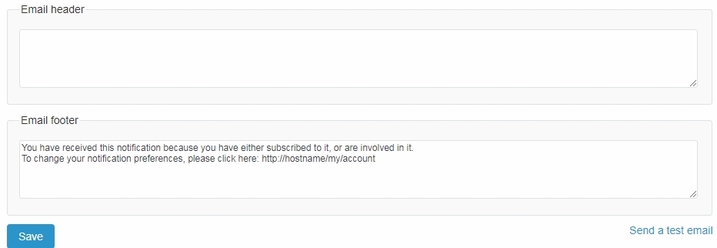
Every user can change his notification preferences from My account page.
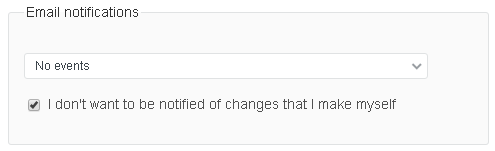
Options list contains descending levels for receiving a notification:
- For any event on all my projects: User will receive all notifications for these projects.
- Only for things I watch or I am involved in: User will receive notifications if marked as a watcher or involved in another way.
- Only for things I watch or I am assigned to: User will receive notifications if being an assignee or watcher.
- Only for things I watch or I am the owner of: User will receive notifications if marked as a watcher or if the user is creator / author (i.e., owner).
- No events: User will not receive email notifications.
Users can also block notifications for changes made by themselves (check corresponding box).