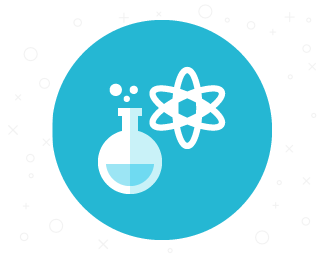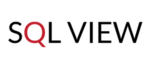How to customize your Scrum or Kanban board? Today we will share our tip how to do this in in just a few clicks. .
Before we start, we wanted to thank Peter for submitting the idea for this post! We appreciate your initiative in creating this blog with us for you. Did you know that you can create as many custom Agile boards as you want? This feature is not well known, but very useful and quick to set up, by any user. So, the core of it is that you can create dedicated boards for particular users, roles, and projects. For the same project, each role can have a board that let them track different part and stages of the projects.
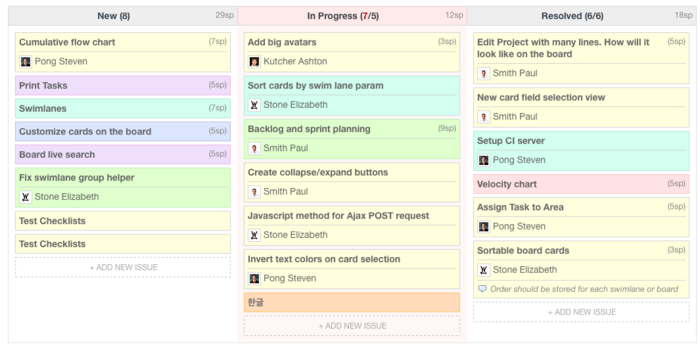
How to change it?
How to create a default Agile board
To start, we would need to select which trackers would be visible on the board. Tracker is a workflow, which defines between which stages assigned issue can be moved. To change it, go to project settings and in “Information” tab, scroll down. Mark all the fields you need.
![]()
Now proceed to the project and go to the board. Click “Edit” in the top-right corner.
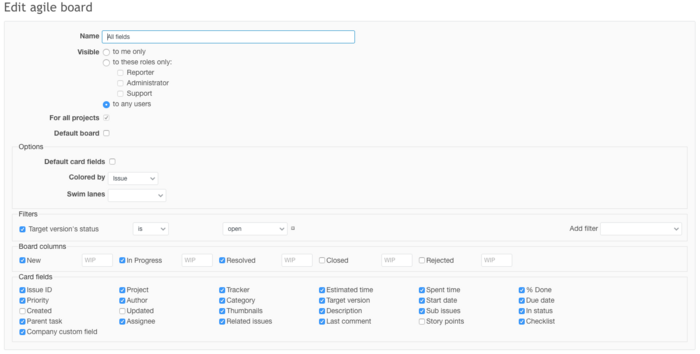
Now you can customize the board. Select who can see it - it can be private, assigned to a specific role, to all members of selected project, or to all the users of all projects (useful to track global projects, or when plugin in used only fro one department). You can also tick the field “Default board”. It will be the one visible after clicking on the Agile tab in the projects. All remaining ones are available at the bottom of the right column, under the Agile charts.
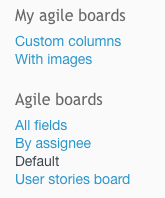
Further along the way, you select if to color the issue, apply the swim lines, and filters. Regarding the fields visible for issues on the final board, you can select default set, or assign custom at the bottom of the settings page. At the end choose which column would be displayed and if necessary, assign Work in Progress limits.
Finally, it can look in any way you need.
Like User Stories board:
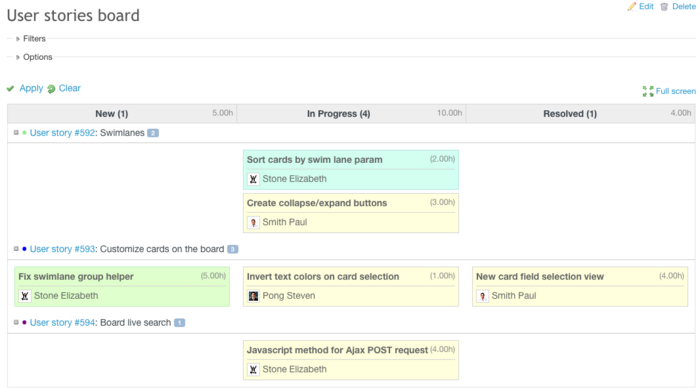
Displays info divided by Assignee:
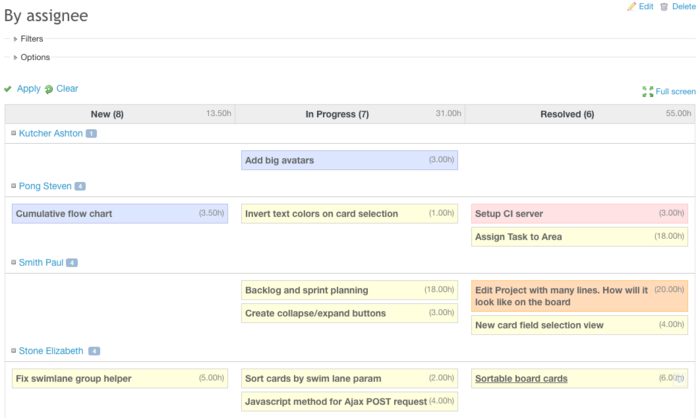
Or even like this - all the way:
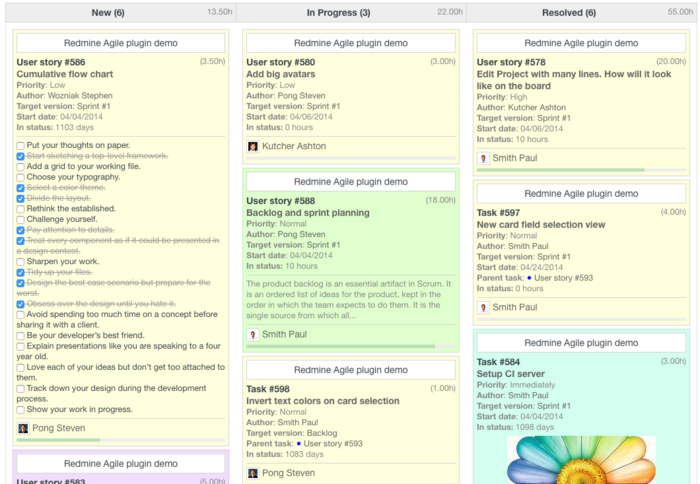
That is all for today. We await for your ideas submission and comments. See you soon!