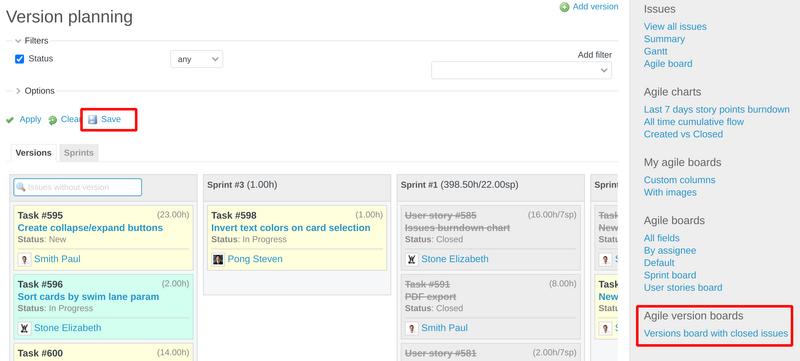- Activate Agile project module
- Creating a new Agile board
- Activate Backlog project module
- Creating a new Backlog board
Activate Agile project module
- After logging in, choose a project, for which you want to activate the Agile plugin.
- Go to Settings, then Modules, scroll down a little bit to find Agile, and choose this option. Save changes.
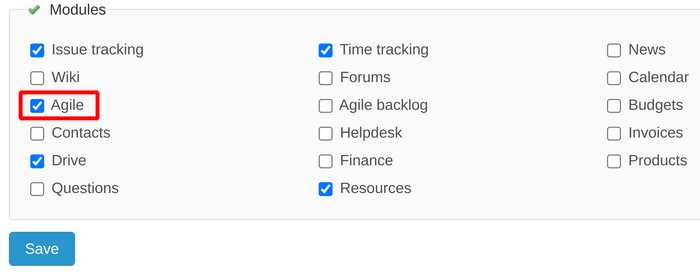
- After this, the Agile tab will appear in your project menu.

- Now, your Agile plugin is activated. In order to view or customize it, click on the Agile tab.
Creating a new Agile board
You might want to save your customized board. When you are in Agile board view, click on Apply to apply your changes, and then just click on Save. If you don't want to save changes, please click on Clear, your board will return to the default view.
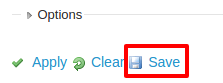
After that, you will have to choose a name for your new board and set the visibility. It can be private – visible only to you, visible to some people (like Administrators), or to everyone. You can also set this board to be your new default board or decide whether this board can be used in all projects.

When you click Save, your new board will appear in the right sidebar.
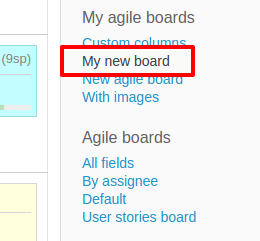
My agile boards contain your private boards. The other boards can be found under Agile boards.
There is no limit to creating boards, also you can easily switch between them.
Activate Backlog project module
In the same way as the Agile module, you could enable the Backlog module.
Note: The Backlog was separated as a new module since Agile 1.5.2.
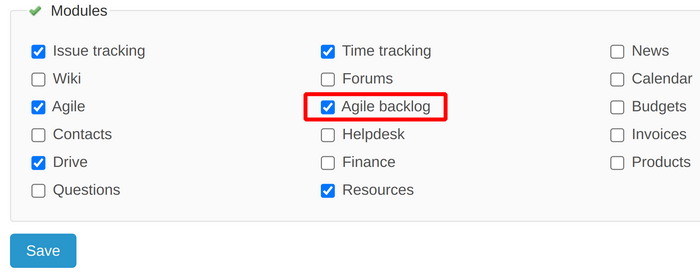
Afterward, it will appear as a new tab too.

Creating a new Backlog board
In the same way as the Agile board, you are able to save the Backlog board as well.