The following guide will reveal how to add a group as an assignee for an issue and filter it afterward on the Agile board.
- Enable the option in the main settings
- Create a group
- Assignee as a group
- Filtering on the Agile board
- Video demonstration
Enable the option in the main settings
Firstly, please go to administration (on top) - Settings - Issue tracking. Here enable the Allow issue assignment to groups option:
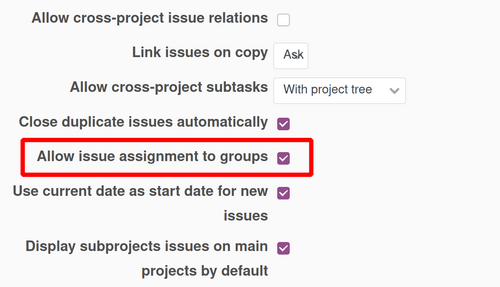
Create a group
Now, you have to create a group. Please go to administration - groups. Here, you may add as many users to the group as you need. An example could be checked below:
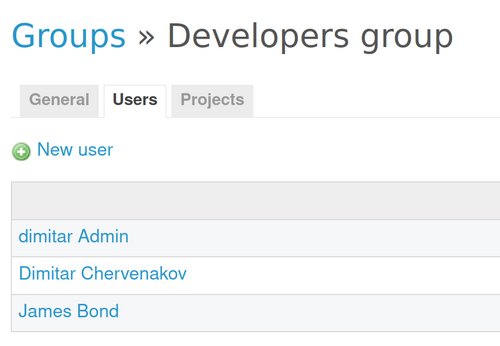
Assignee as a group
We could see that is available now for us to select a group for an assignee while creating (editing) an issue:
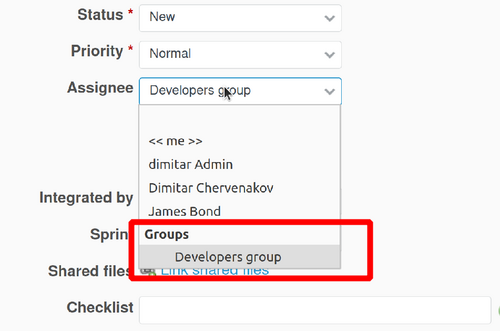
Filtering on the Agile board
In Agile 1.6.1, a new feature was added - the assignee group board filter. It means that you could filter the Agile board items via the group as assignee issues. You may check the following screenshot reference to make the situation clear:
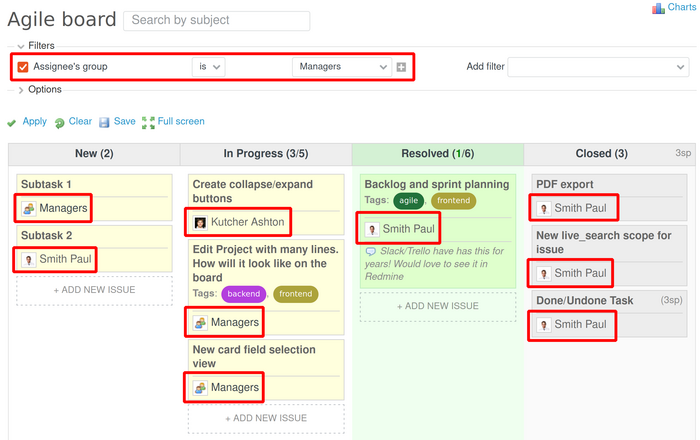
As you can see in the picture above, the cards (issues) have assignee the group (whole group name) but also users. This means that these users are members of this particular group. Please check below:

- Managers (the full group name)
- Kutcher Ashton
- Smith Paul