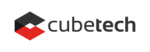Keep an eye on your profits and losses with Redmine Budgets Plugin by analyzing all the project financials on one easy-to-use platform. .
The project management budget software is aimed at tracking income and expenses, including payroll costs and your final profit. It also helps to monitor cash flow in relation to a specific financial plan with constant reports.
Why Is a Project Budget Needed at All?
A man who had first started managing business budgets certainly hit the jackpot as he discovered one of the essentials for any successful business. Projects come and go without a well-planned financial strategy that guides a team through changing market demands.

Let’s see how skillfully crafted budgeting actually benefits both PM teams and key stakeholders:
1. Setting appropriate goals
On the one hand, having a budget limits the company in choice of options widely available on the market. But on the other, it certainly leads to establishing suitable objectives to make this particular project really happen.
2. Performing calculations
It is high time to estimate costs. Only by determining how much can be spent on each element is it possible to understand whether the project can be finished with such a financial plan or not.
3. Prioritizing
Sometimes it is all about making priorities. With having arranged the project aspects into several categories, budgeting allows teams to single out tasks of primary importance and spend money on them in the first place.
4. Planning in advance
Budgets in place guarantee not only financial transparency but also secure foreplanning, i. e. planning for future costs.
Migrate to secure hosting
Don't waste your time on Redmine maintenance. Hire experts and focus on your projects
Why Is Redmine Budgets Plugin an All-In-One Solution?
Redmine is an open-source complex PM tool designed to optimize the whole process of task planning and organizing. Among others, it offers an efficient way how to manage project budget.
One of the main applications is the selling of hours that are needed for developing a software. Nevertheless, the PM service can also be used in any other business. The company records and analyzes real time costs. Due to poor initial evaluation, the process sometimes involves extra unpaid work, that’s why it is highly important to keep a record with Budgets Plugin which is integrated with Invoices Plugin.
Without planning and taking into account the time and costs spent, it is rather difficult to monitor and assess how profitable the project is, as well as to make the right administrative decision in time. For this reason, here is a bit by bit how to keep your work profitable and stay on budget with the Redmine Budgets Plugin.
Main Features
The main screen Overview
The amount of tasks and hours is shown on the left:
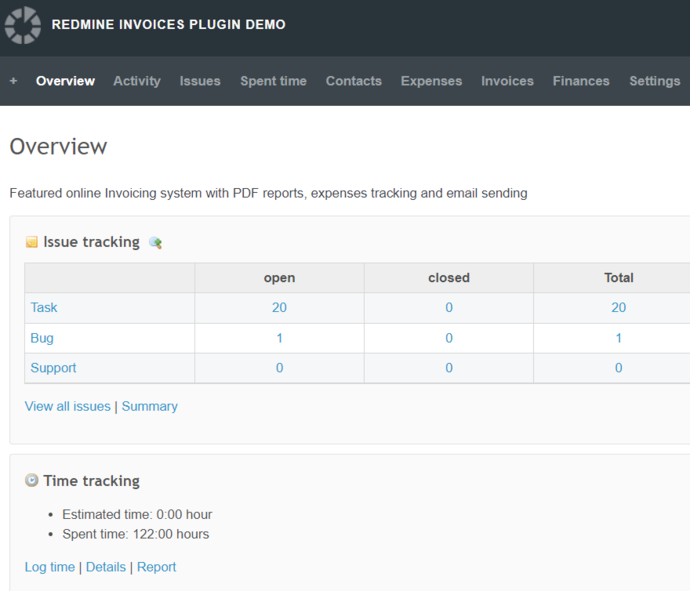
Billing and Budget indicators are on the right:
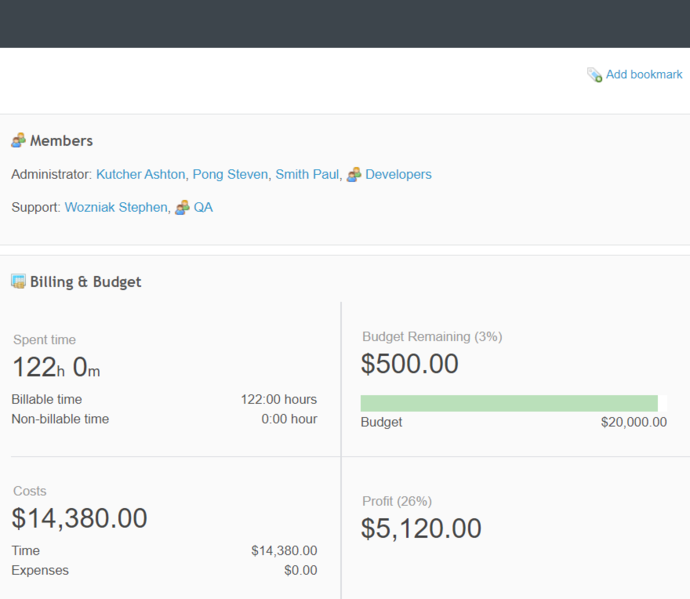
Billing & Budget is divided into four categories:
1) Spent Time
Billable time (the work hours that are expensed to a client) and Non-billable time (the work hours that are not going to be directly charged to a client).
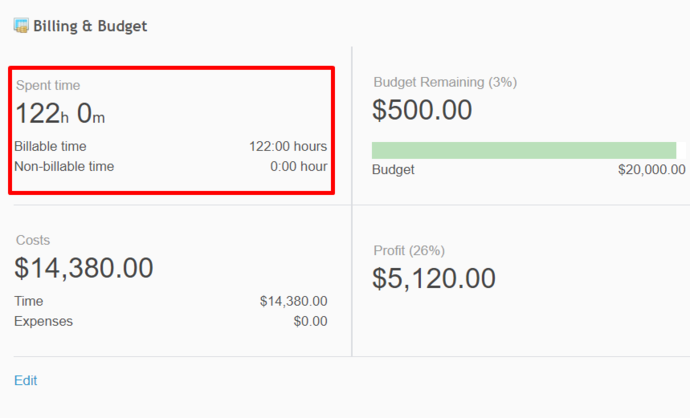
For example, if a task with the Billable status was estimated at 7 hours, but it was actually done in 10 hours, then the Billable time will be 10 hours. However, if you create a task and assign it the Non-billable status, all the work hours you spend will not be counted.
2) Costs
Here all the time is counted, no matter whether it is billed or not.
Costs consist of Time spent on a task and Expenses, like a purchased software license, taxi costs or any others not related to time.
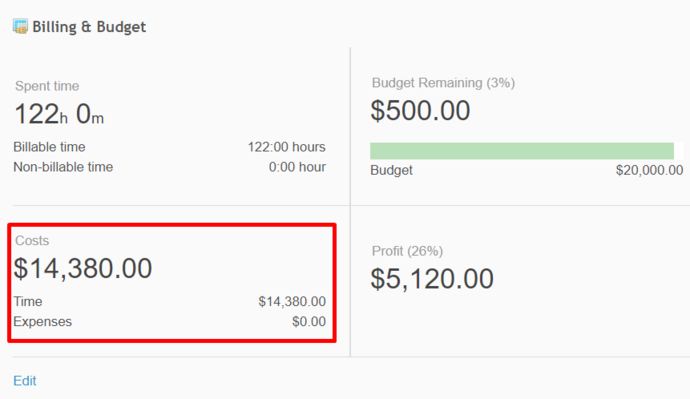
3) Budget Remaining and Profit
Budget represents an external financial plan, i. e. what was estimated for the client. For instance, 122 hours of work for 20,000 euros.
There is an external rate per hour (for the client) used to calculate Budget, and there is an internal rate (for the team) used to calculate Costs. As a result, we get Profit.
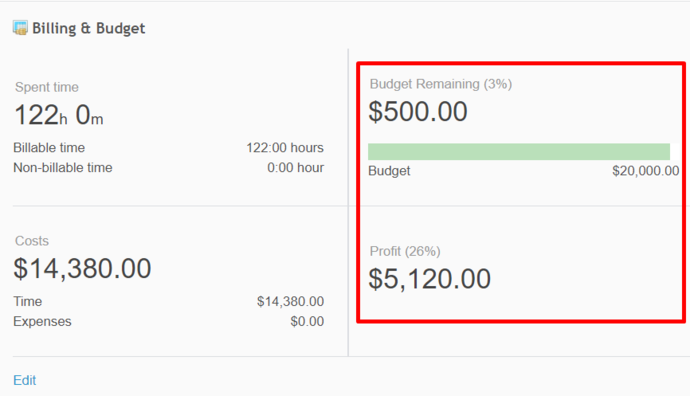
Migrate to secure hosting
Don't waste your time on Redmine maintenance. Hire experts and focus on your projects
A Step-By-Step Guide How to Setup PM Budget Soft
1) Plugin activation
Activate Budgets, Invoices and Expenses (if desired) in Project Settings.
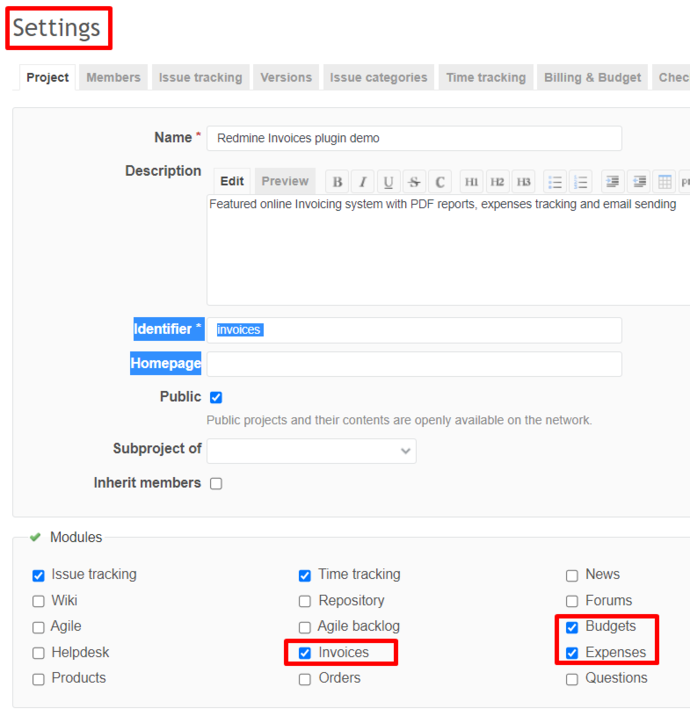
2) Billing type
Select Billing type (terms of agreement with the client) on the Billing & Budget tab:
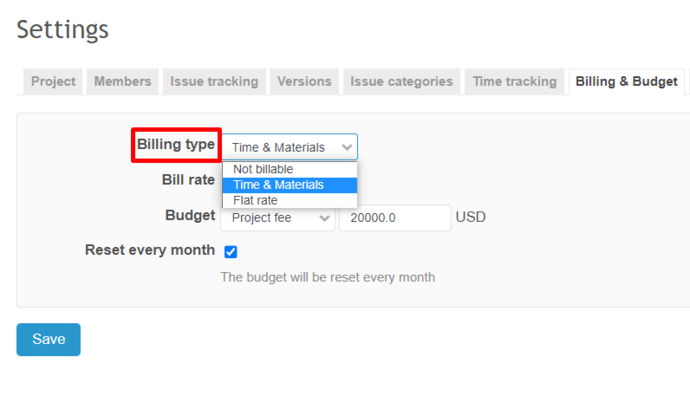
Not billable - the work is not paid, only the team expenses are counted.
Time & Materials - the work is paid at the hourly rate agreed with the client + additional expenses.
Flat rate - the project is worth a certain amount.
3) Bill rate
This indicator demonstrates where we get billing from.
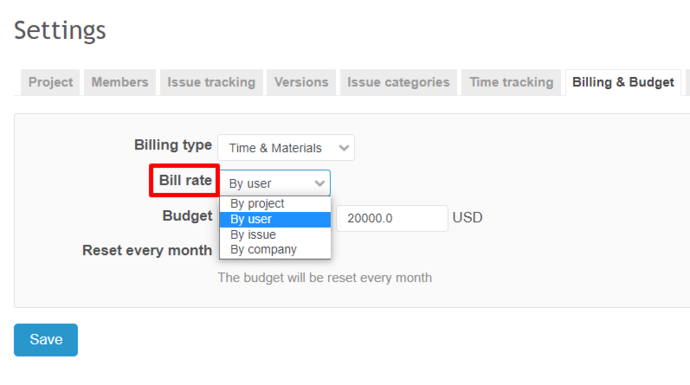
By project - a fixed user’s price for a project, e. g. 100$ per hour.
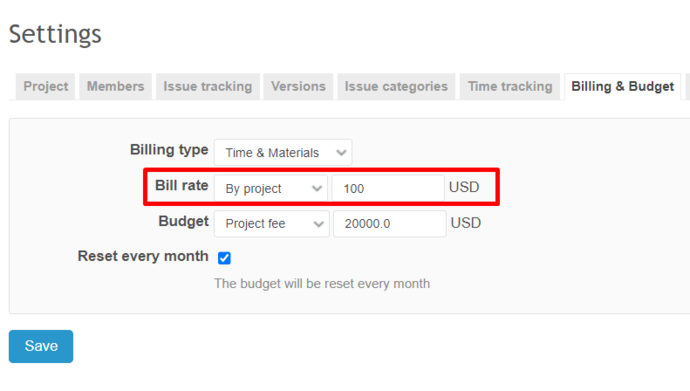
By user - each user has a rate which can be configured in Administration - Users - Rates.
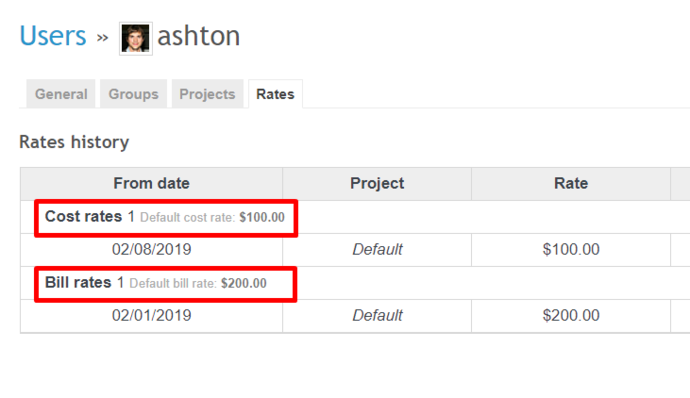
Cost rates - how much a user costs for the team.
Bill rates - how much a user costs for the client.
Each rate has a start date. It is possible to create different rates for multiple projects for one user.
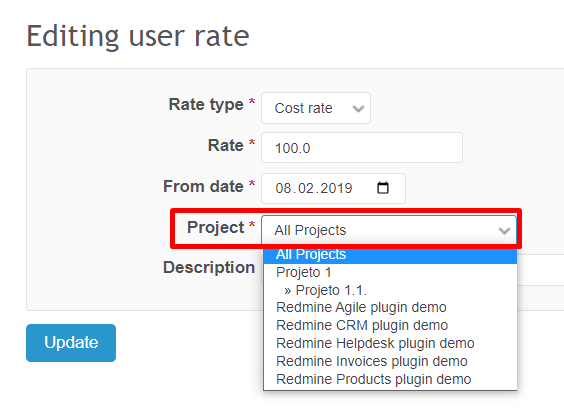
By issue - a task price.
It is convenient to take on cases using not projects, but tasks. Each issue can have its own rate. In this way, for example, you can run the Development project with various tasks included.
By company - an overall rate for a company and its employees is specified through the settings Administration - Plugins - Redmine Budgets plugin.
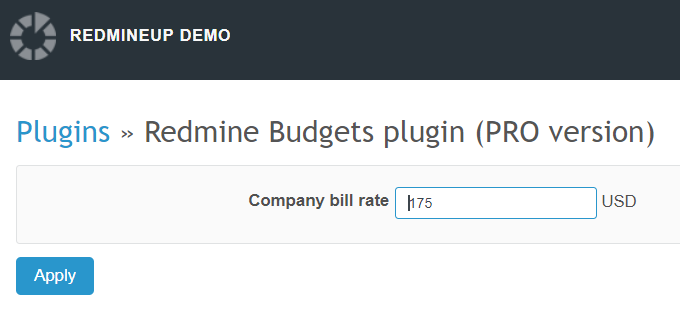
Default currency is taken from Account Money Settings.
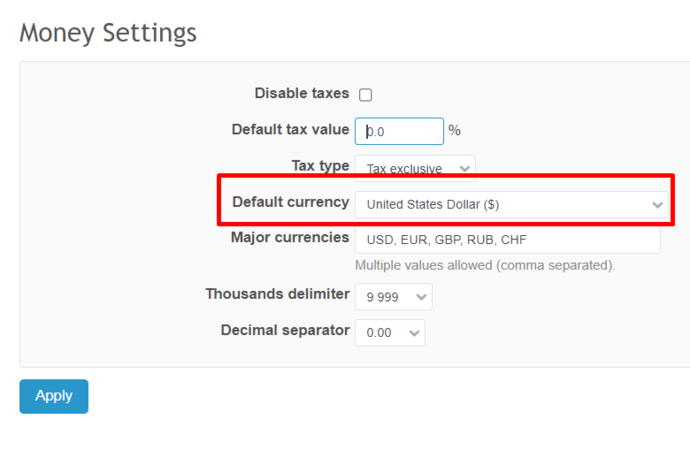
4) Budget
This internal parameter only affects the Overview calculation on the home screen. It is needed in order to control the budgeting and not to exceed it.
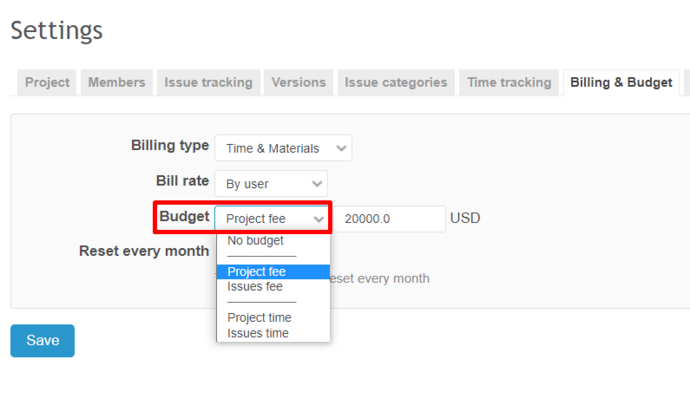
No budget - uncontrolled.
Project fee - controlled, estimated costs.
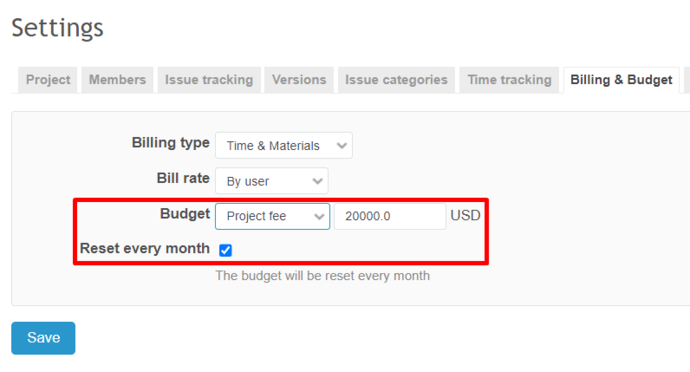
Reset every month - zeroing out the budgeting each month.
Issues fee - budgets for each issue – in this case, the total financial plan on the tab Overview is composed of some budget issues.
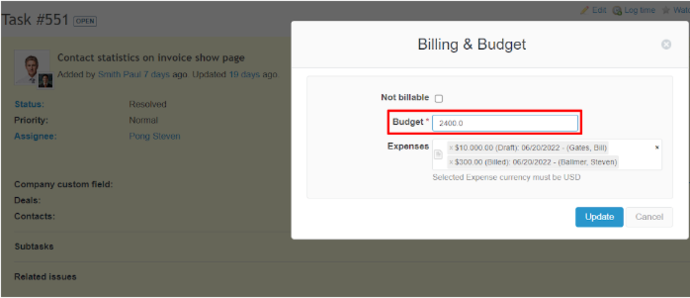
It is also possible to limit the budgeting for a project by time using Project time and Issues times.
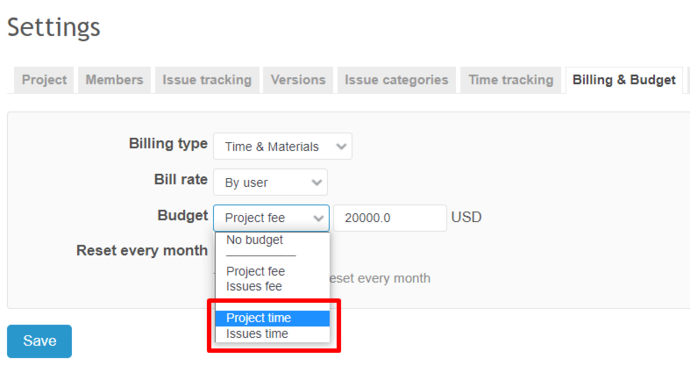
It Is Time to Budget with RedmineUP
Now Billing & Budget appears in the tasks with the Spent time filled in. It shows how much is spent, how much is billed, what costs are and what profit is. Such records are maintained only with Billing type - Time and Materials. If the other Billing types are involved, the spent time does not matter.
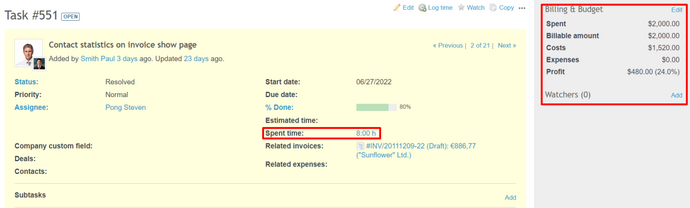
A Spent time record
The PM Budget service also adds a Spent time record with the internal hosts included for each user. Thus, the tool forms a rather financial report.
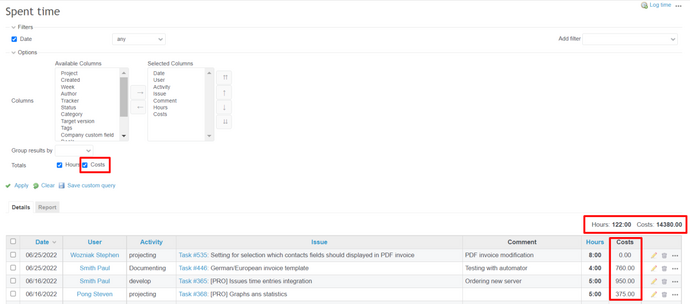
Advantages of Redmine Project Management Budget Software
Therefore, Redmine Budgets plugin enables its users to fulfill the following functional benefits for business:
- The control of planned budgeting and real one
- The monitoring of income, costs, salary expenses, as well as the tracking of each employee’s profit, travel expenses and other project expenditure
- Salary expenses are calculated on the basis of the spent time multiplied by hourly rates
- Hourly wages according to roles and activities of project team members
- External and internal hourly rates
Migrate to secure hosting
Don't waste your time on Redmine maintenance. Hire experts and focus on your projects
The Redmine team is highly experienced in the integration and control of solutions on the Redmine platform, which guarantees the swift implementation and data transfer of any project complexity.
Need more convincing? Try it yourself! We offer two alternatives: hosting Redmine on-premise and in the cloud. Choose what seems more appropriate for you.
To learn more about the Budgets plugin, try its demo and purchase this extremely helpful tool here.