A step-by-step guide on how to integrate Ahau 260 Time Tracking with RedmineUP
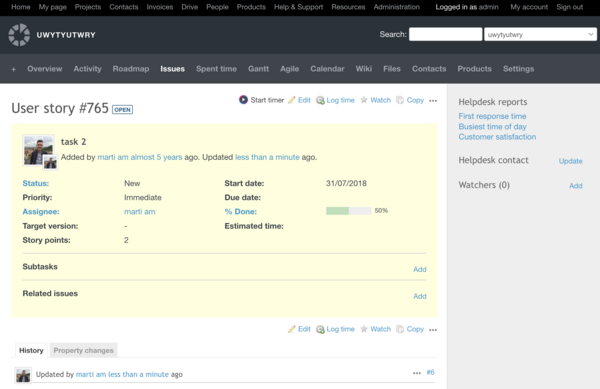
In this article, we will guide you through the process of integrating a time tracking tool with RedmineUP, and explore the advantages it brings to your project management workflow.
With the integration in place, users can start tracking their time directly within the time tracking tool. Time entries can be associated with specific tasks, providing a granular overview of resource allocation.
Encourage team members to log their time regularly, as it enhances project visibility and aids accurate estimation and planning. Leverage the reporting capabilities of the time tracking tool to generate insightful reports on project progress, team performance, and resource utilization.
- 1. Add the free extension to your browser
- 2. Log in to Ahau 260 & close the tab
- 3. Enable the integration in the Settings page
- 4. Start the timer in Redmine
- 4. View logs on Spent time tab
Your RedmineUP account can be set up to communicate with Ahau 260 via Chrome extension. This means that you only need to set up the Integration once with your own account information, and then all your users will have access to the feature.
What is Ahau 260
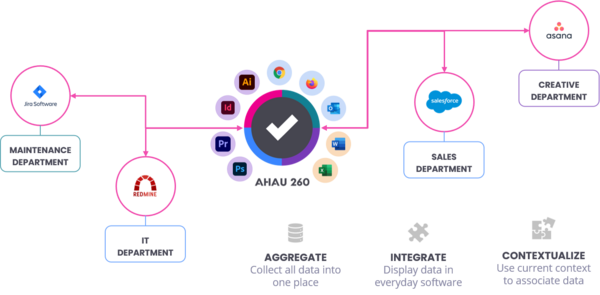
Ahau Software has been delivering project management solutions ever since. In 2017, the company was registered in São Miguel, Azores, Portugal. Last year, the AHAU 260 startup was launched, which has been successfully developing by attracting large organizations like PepsiCo, European Monitoring Center for Drugs and Drug Addiction among others.
AHAU 260 is the technology partner of RedmineUP who offers a range of integrations: Time tracking, MS Outlook, Google Calendar, MS 365 and others.
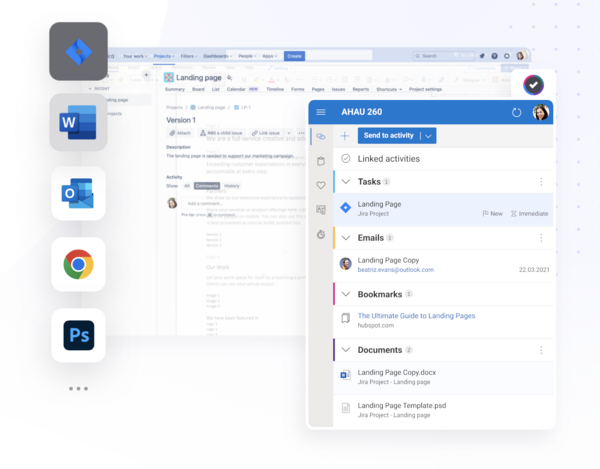
RedmineUP Tip: The best way to get started with RedmineUP is with a 15 - Days Free Trial.
To set up your Time Tracking integration, please follow these steps:
1. Add the free extension to your browser
Download the Ahau 260 Google Crome extension and install it. Click here to get the Chrome extension.
Log into your Ahau 260 account and navigate to Account Settings > Extras > API Keys.
2. Log in to Ahau 260 & close the tab
The extension should now appear in your taskbar. Click on it and login into your Ahau 260 account. If you do not have one, you can sign up for free. Integration with RedmineUP works with a free account.
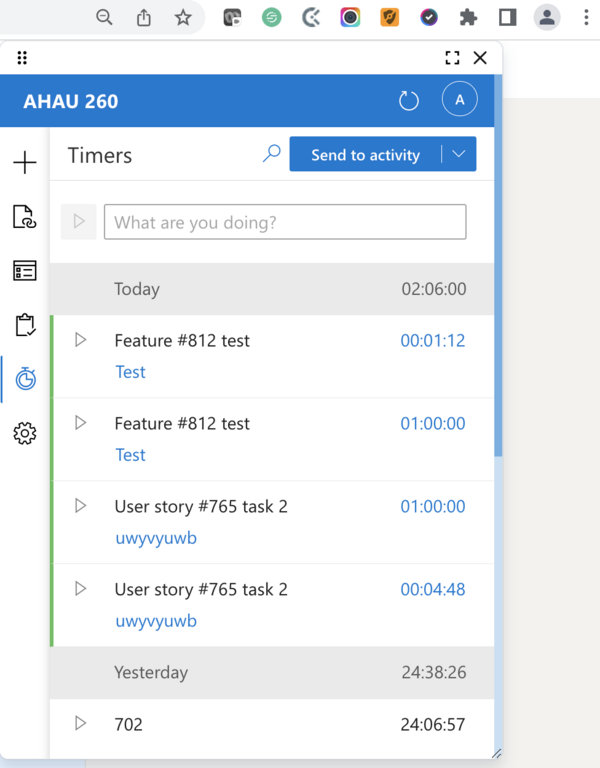
3. Enable the integration in the Settings page
Login to your Ahau 260 account.
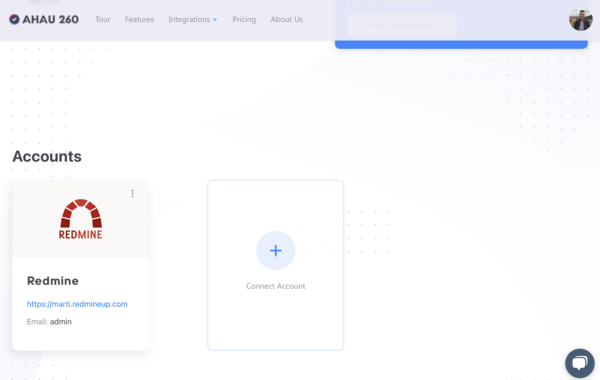
4. Start the timer in Redmine
Head over to Redmine. You should now see a Ahau 260 Track icon in the user interface. Clicking on it will open a popup where you can start the timer, add a time entry description, project or tags. You are now tracking time!
4. View logs on Spent time tab
Head over to Redmine. You should now see a Ahau 260 Track icon in the user interface. Clicking on it will open a popup where you can start the timer, add a time entry description, project or tags. You are now tracking time!
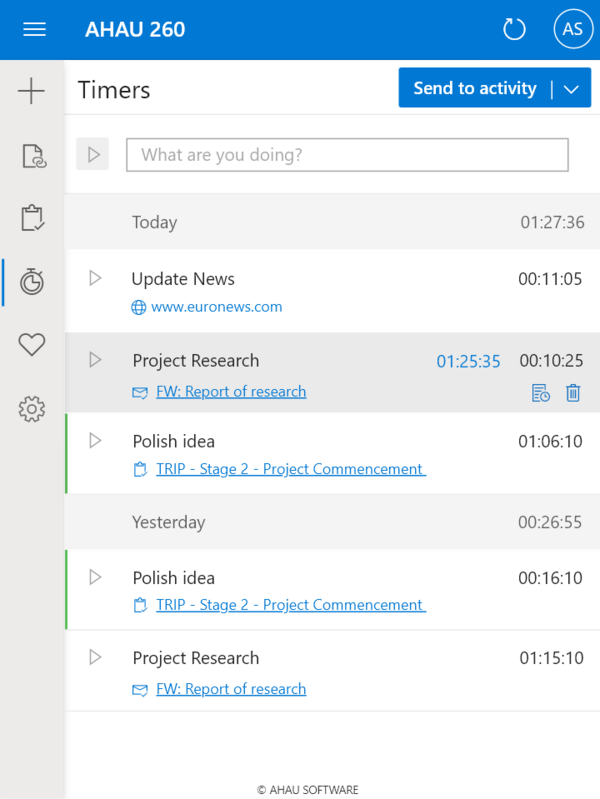
On the left side of the app’s pane, you can use the “Timers” feature by clicking the clock icon. In this panel, you can have a great overview of the time you spend in each activity. The timers are organized by days and composed by a description, the correspondent time, and (optionally) a linked activity. When you hover your cursor over the timers, they will display two management icons on the right and the total time spent in this activity with blue color.
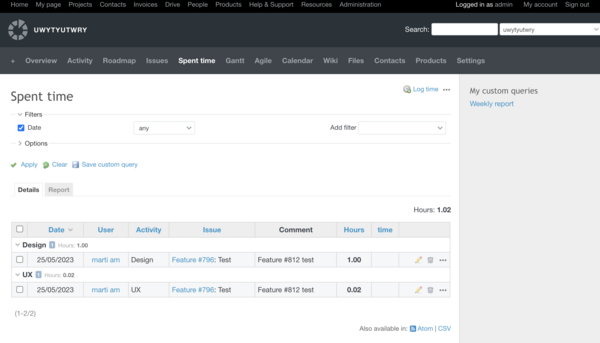
Integrating a time tracking tool with Redmine significantly enhances project management capabilities, enabling better resource allocation, accurate progress tracking, and insightful reporting. By following the step-by-step guide outlined above, you can seamlessly integrate a time tracking tool with Redmine and unlock the full potential of your project management workflow. Embrace this integration to streamline your projects, improve productivity, and achieve greater success in your organization's endeavors.
Please drop us a message. if you need help with that integration.