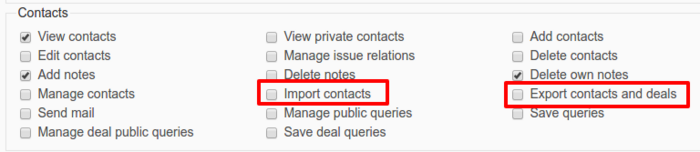Import/export formats and permissions
You can easily export and import data to your project.
For example, let's say you want to import some contacts. In the project settings go to Modules and enable (if it is not enabled already) the Contacts module. Check how to active plugin module.
After you save it, there should be a Contacts tab in the project. Click on it - in the upper right corner you will see a link Import.

Select CSV file where you keep contacts for importing and click Next. Adjust options for displaying data:
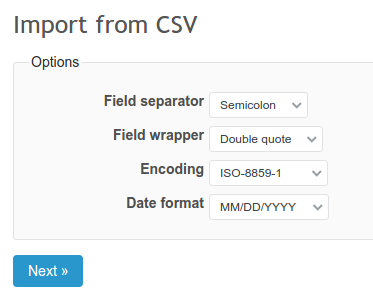
Last, but not least - map fields. It basically means you have to choose which data from your CSV will belong to which field in Redmine contacts.
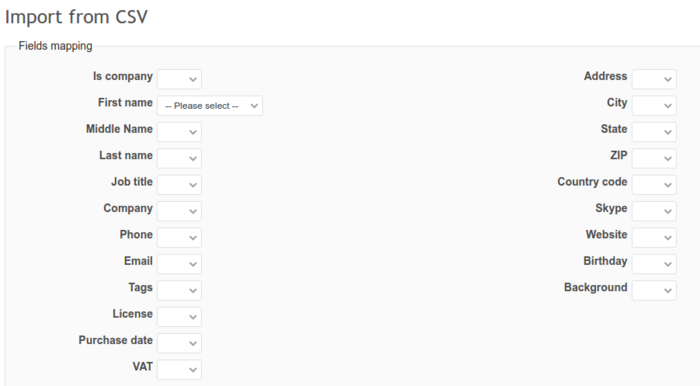
After you're done, click Import. The contacts you have just imported will be visible in the Contacts tab of your project.
When it comes to exporting data, scroll down to the bottom of the Contacts page in the project - you will see export options. Just click on the file format you would like to use.

Apart from Contacts, you can also export/import data for Products.
Please note, in order to allow a certain role to export or import data, you have to check in these options in Roles and permissions in Administration.