Go to Resources. Your bookings are displayed in a chart under the title Resource planning.
Filtering bookings
You can filter bookings by Project, Assignee, or Issue.
Add the desired filter, specify the criteria and press  .
.
Note: Issues are filtered by their Id number.
Chart options

-
Line title determines what information is displayed on the booking bars:
- Hours per day for the booking, 
- Total hours for the booking, or 
- Issue subject of the related issue. 
- Show Issues toggles the display of issue titles at the leftmost column.
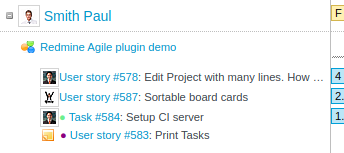
- Show Versions toggles the display of a timeline with markers for due dates of project versions.

Time window
Bookings are displayed for a specified time period. You can alter it at the top left corner of the chart:

Choose length in months and a starting date and press  .
.
You can also  the chart to focus on a single week, for example. The button is found at the top right, just above the chart. Use
the chart to focus on a single week, for example. The button is found at the top right, just above the chart. Use  to revert the view.
to revert the view.
Chart features
Horizontally, the chart is sectioned according to dates. Vertically - according to people. Each person has a set of one or more projects. Each person/project pair has a set of issues. Each of those has a set of bookings.
If bookings of the same person and issue don't have overlapping timespans, they will appear on the same line, otherwise, multiple parallel sections will be displayed.
Workload
The line starting with a person's name contains information for that person's workload for each day.
| A yellow bar indicates that the assigned workload is as much as the Workday length specified. A green / red bar indicates that the workload is below / above that. The numbers indicate the difference. |
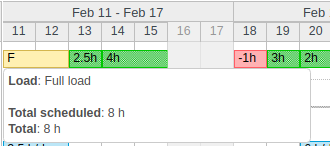 |
Booking details
Hovering over a booking displays
|
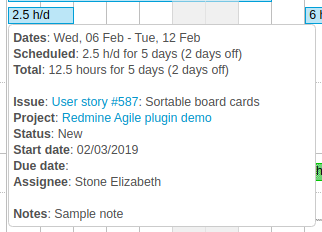 |
Current date
| A vertical, red dashed line marks the current date. | 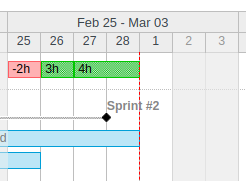 |