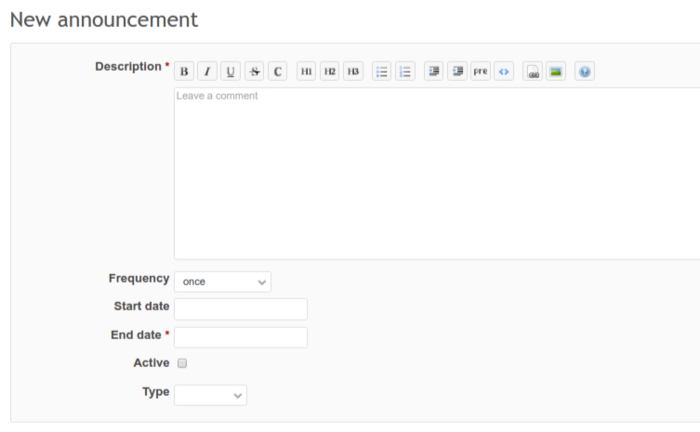People plugin is the only global plugin, meaning you can access it from the top menu of Redmine only, and its settings do not differ for each project. In order to view or change settings, go to Administration -> People.
In general tab, you will find the following settings:
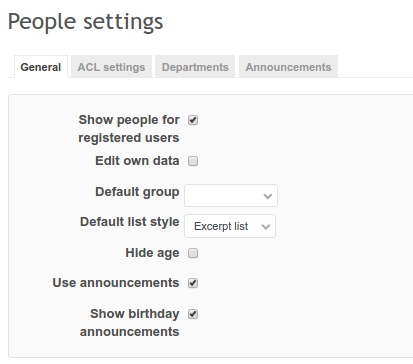
- Show people for registered users – every registered user can see the People list. If it is checked out, the permission “View people” starts to work (if checked in) – only people/groups that have this option checked in, will see the People list.
- Edit own data – when logged in, user can edit their own data, if checked out, user data can be changed only by Redmine administrator or when you check in permission “edit people”
- Default group – when creating a new person in Redmine, we do not have access to groups. That’s why in People settings you can choose to which group such new person will belong to by default.
- Hide age – by default, age is visible in the “Next birthdays” list, as well as in the profile sidebar
- Use announcements -if checked in, announcements will be shown for all people on logging in, also the Show birthday announcements setting will show up - it will enable a pop-up with upcoming birthdays.
In ACL tab there are all people permissions:
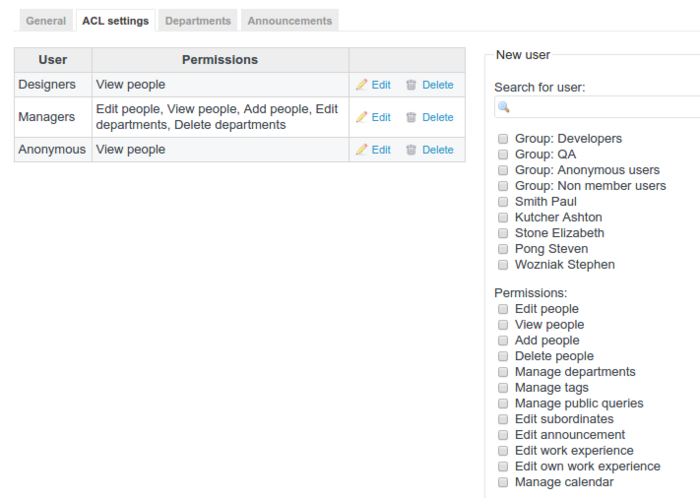
On the left, you will see a table with permissions. You can view, edit and delete them. To add a new group or user, pick them from the list on the right, and add permissions, then click Add. You will notice changes in the table.
Departments are just groups of people, each of them has a manager (head). You can view, edit, delete and add new departments.

In order to add a new department, click on New department and fill in the fields. Your new department can be also a subdepartment of any already existing department.
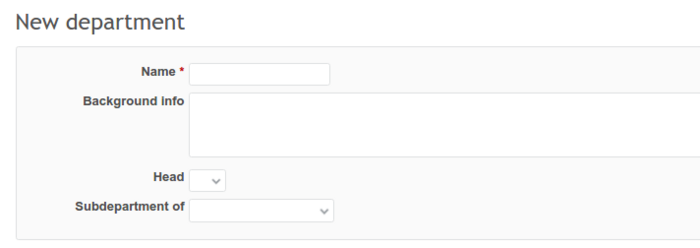
Announcements tab helps you set up and use different pop up showing up when users log in. Birthday announcements are default reminders and you cannot modify them. They are active if you check in the announcements settings from the General tab.
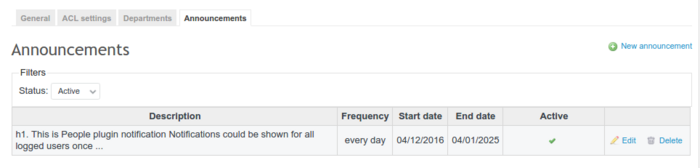
In order to add a new announcement, click on New announcement and fill in the fields. It can pop up every day, every week, every month, or even only once. In order to make it pop up, you have to make it active. Also, there are different types of announcements - warning, error, or notice. They differ in color.