The Tags plugin would help you to keep your issues organized and accessible by short descriptive keywords. Please check the main features below.
Simple, easy, fast
You could tag the Redmine issues literally in a second. You have to go to edit mode, and then begin typing the keyword that you want to add. Then, the available existing tags will appear in the time you have been typing. If you did not find what you were looking for, just hit enter on the typed word that's it. It is that simple indeed. For a better understanding, please check the video demonstration below.
Three-way view of the tags
You could see the available tags among issues either in the Issues list or in opened separate issues as well. In both cases, the tags table is on the right sidebar. It depends on the personal choice of which of the 3 available modes of displaying the tags will appear. Please see this video to make the situation clear:
Settings
If you would like to apply personalized settings of the tags, then please go to Administration - plugins - tags. Then you will be able to set the following options for your Tags plugin to better appearance and performance in accordance with your needs. There is a General tab available:
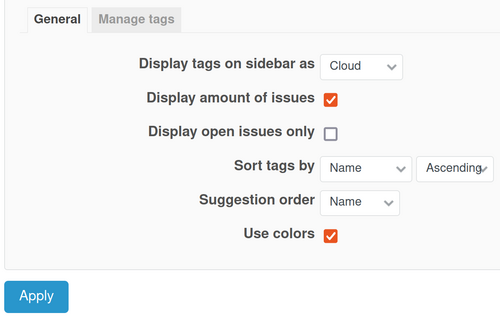
And also, there is a Manage tags tab available. Here, you could see the full list of tags. You are able to rename every single tag or delete it.
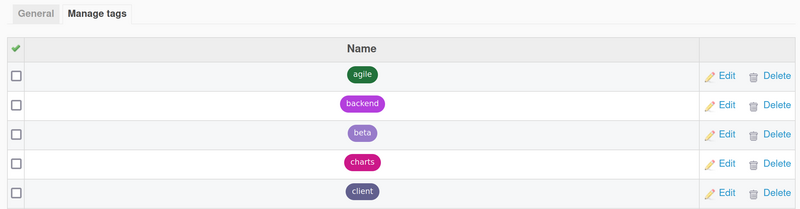
You may check this video tutorial to see the above-mentioned Tags settings applied on Redmine: