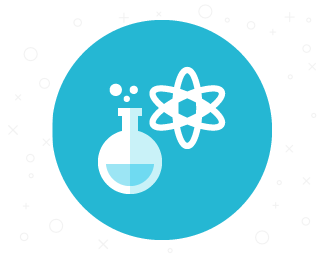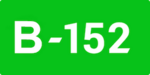Today we share a trick, which will help you describe your projects easier. A custom field that let you specify a client or role to any Redmine object - projects, deals, tickets, invoices, documents or more. .
It is a custom field with type “Company”. What it does, is assigning client (company) to an individual object, like a project or ticket.
Its power is hidden in effect. Let me explain the use of it on few examples:
- For big projects, you can use this field to add multiple stakeholders, like: Ordering party, Controlling (accepting) party, Investor and any additional ones.
- For IT company, using this field, you can assign for example distributors or vendors of your software.
- Franchise business can use this feature to assign franchisees for projects that describe locations.
- A retail company can utilize those fields for example for as a distributor, logistic partner, storage partners.
- One of our clients is a Development Studio, specializing in localizing games. They used the custom ‘company’ field for each role engaged in the project of translating the game: Producer, Actors, Translators, Publisher and so on.
- Translation studio can assign its translators into projects with this field.
- One of our client, who sells software licenses, uses this field for incoming Helpdesk tickets, to see which customers generate the biggest amount of support requests.
Having clearer undressing of the roles and sides engaged in projects or activities is one thing. What is more, this field can be further used for reporting.
For example, in the example given above, our client can see time spend customer support department on each customoer they serve and accordingly take appropriate actions.
A marketing agency working on a project for a customer, can easily check the amount of time counted by different subcontractors.
You can also use the report to divide the project cost for each party egnaged in it.
Depending on the original object - a project, Sprint, issue, ticket, invoice and so on - you will have different filtering options.
To activate the feature:
Go to Administration -> Custom Fields section. Then select an option to add a new custom field in top right corner.

In the first step select the object you want to add a custom field to.

It can be any Redmine object - list is pretty comprehensive, just take a look at a screenshot below.
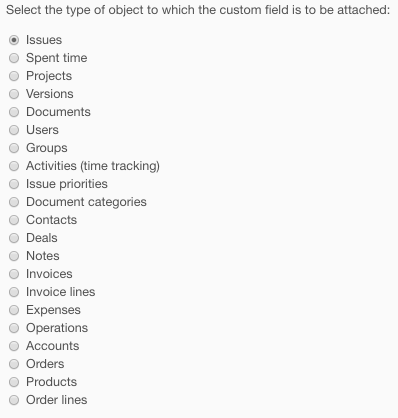
In the next step, select type of field as "Company." Now you just have to give it a name, optionally - description and set details - visibility, projects that can benefit from the feature and tracker.
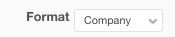
And off, here you go!
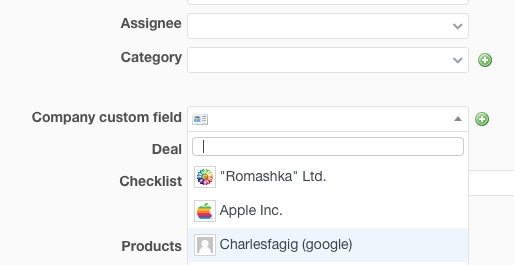
That is all for today's post. Share your opinions in the comment section below. As always, we appreciate your feedback.