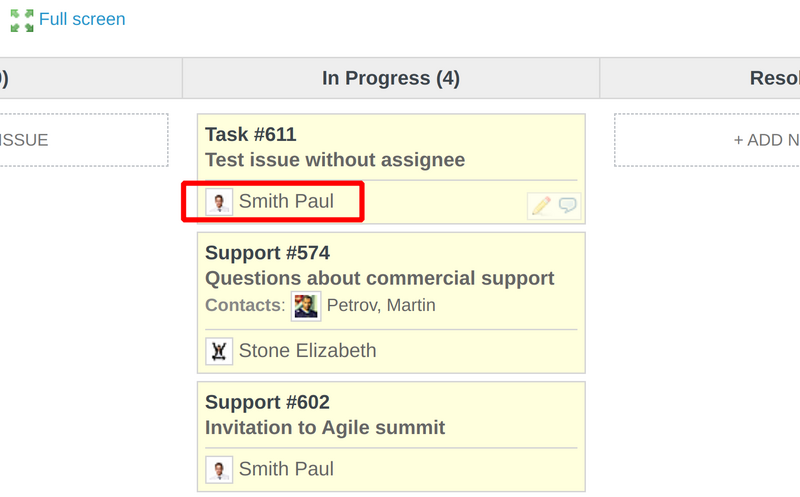This guide will show you how to use the onboard editing Agile plugin functionality.
How to add issues and comments directly on the Agile board
First of all, you have to enable these features. To do it, go to Administration -> Agile, and check Card creation and Inline comment. Don't forget to click save!
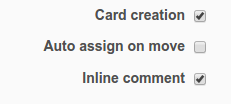
When you are in Agile board view, you will see a light gray dotted border with Add new issue - just click on it and start describing the issue you want to add.
Please note: when creating the issue onboard, you provide only its name. To add more details, edit it.
To add a comment, hover on the bottom right corner of the issue and you will see the comment icon. When you click on it, there will be a text input available for you to provide a comment. Click Submit when you're ready.
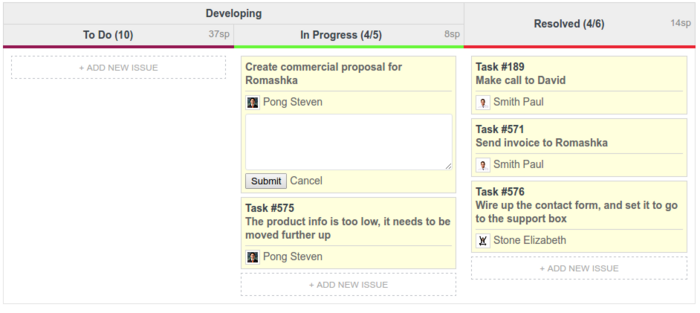
Please note: all comments are being saved to the issue history, however on the Agile board you will see only the last one.
Important: these features will work only if there are no swimlanes on board.
Auto assign on move
As you have probably noticed in the very first screenshot of the current guide, there is one more option named Auto assign on move. If this option is enabled, then it automatically assigns the issue to the person who drags and drops it between the Agile board columns. Let's take a look at the below example.
We have just created a new issue on the Agile board and it is without assignee.
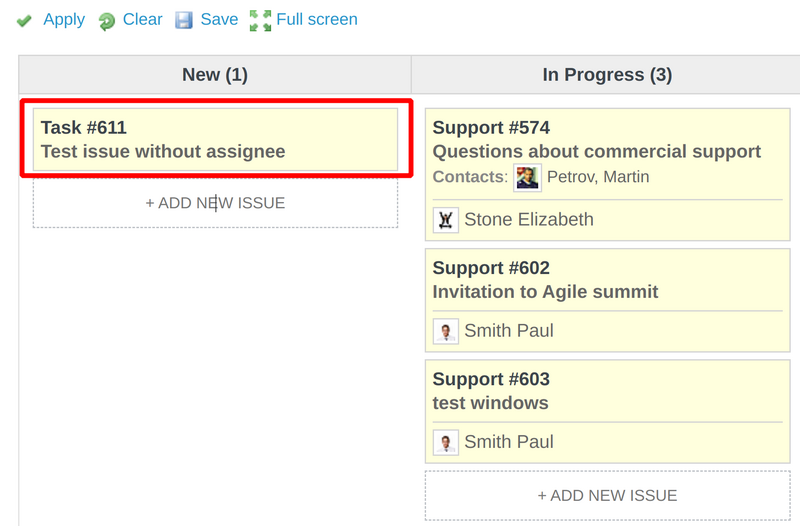
Then the person who is currently logged into Redmine drags an issue to move it from one column to another.
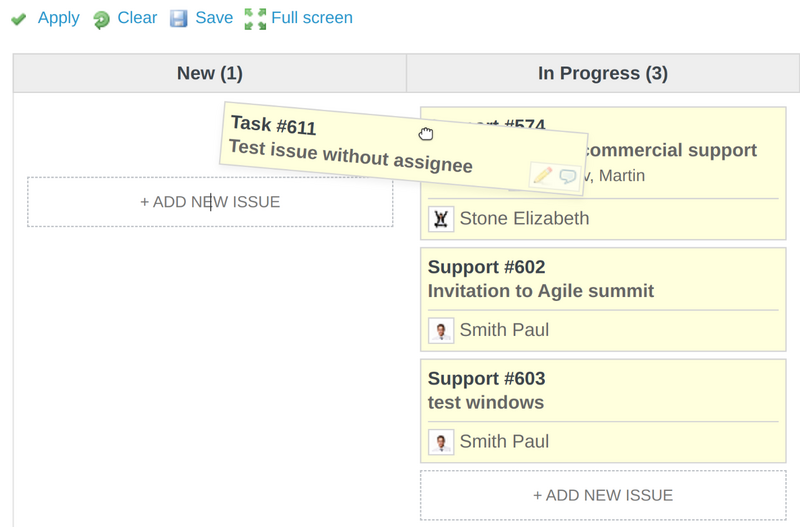
And, at the moment when he drops the issue, it automatically assigns it to him.