You can use different filtering options for displaying data in Products.
Filters
There are different filters for almost every tab of your project. In order to use it, just choose a filter, add conditions and click Apply. In order to create a new filter, you have to create a new custom field. It can be then edited. There is no option to modify predefined filters.
To see the new custom field in the list of filters you need to edit it and check Used as a filter.
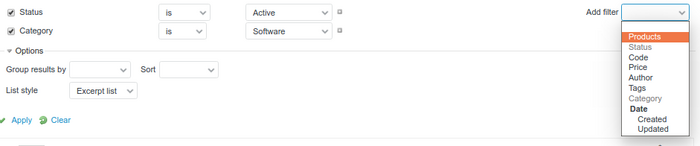
After you add all changes you want, please click Apply to see them below. You can also save them as new query just click on the Save link next to Apply and Clear.
Note: Saving custom queries is available only in the PRO version.
Name your new query and decide about visibility - should it be private, visible to certain roles only, or visible globally. Also, you can make this query available for all projects. Below you are able to edit the settings of your query. After all click Save.
Similarly to creating a new board, it will be visible in the right sidebar, depending on its visibility - only for you (under My custom queries) or other people (Custom queries).
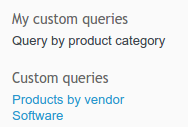
Also, it is worth mentioning, that you can permit creating/editing custom queries to any role - just go to Administration - > Roles and permissions and check appropriate fields in. To read more about granting permissions click here.