Administration > Groups
Here administrators can manage groups of Redmine users.
Two user groups are predefined: Anonymous users and Nonmember users. These groups have limited permissions concerning Redmine Projects and Issues.
Nonmember users are all registered users (logged into Redmine) who are not added as Members to the project they are viewing. Anonymous users are all unregistered users. These two groups will see a project if it is not private.
Note: Adding users to groups simplifies managing user roles regarding Projects since a whole group can be added as a project Member with similar Roles to users.
Each group is shown in the list by its name and number of users. There is a filtering option by a keyword (e.g., group’s name).
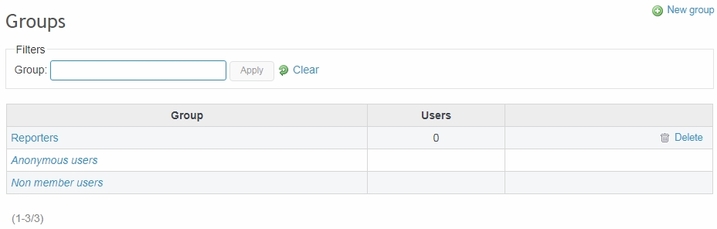
To create a new group, click New group, type a name, and click Create or Create and Continue (if you want to create another group).
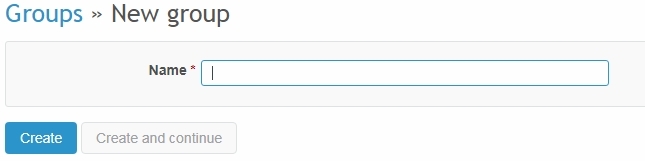
To edit a group, select it from the list. You can change the name of the group or add users or associate projects. Each task can be performed in the corresponding tab.
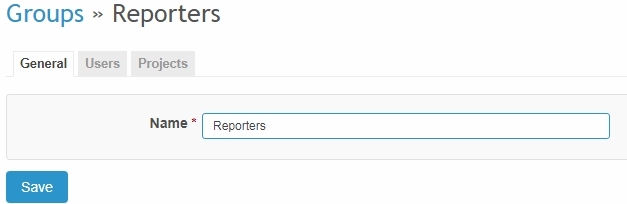
To add users to a selected group, go to the group’s Users tab, click New user, and select one or more users to add:
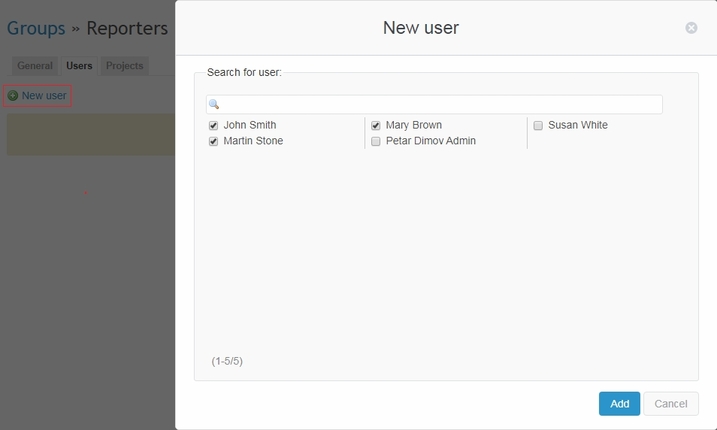
When a user is added to a group, he automatically gets all group privileges (e.g., Roles in projects).