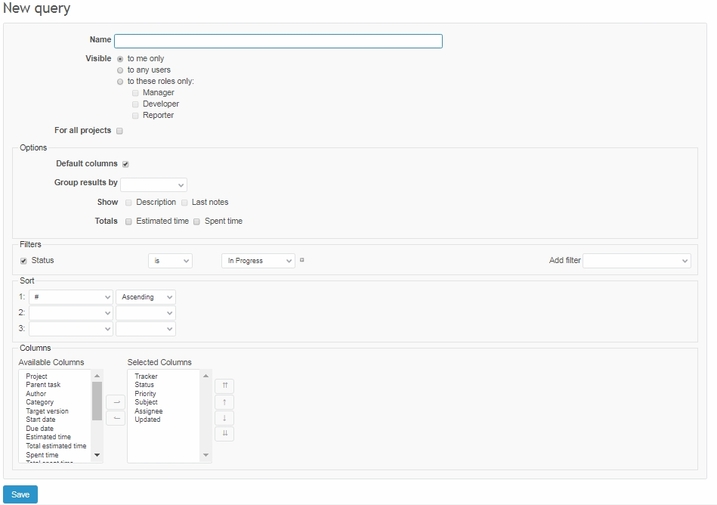General Issues list (Projects > Issues) shows all issues. Within a project page, the Issues list contains only issues belonging to the project. Every issue has its own ID #. A subtask issue is marked by an arrow if sorted below its parent task.
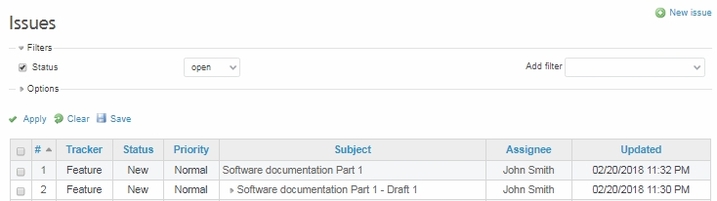
Since issues are core and often numerous items in Redmine, there are additional functions in the Issues list as well as sorting by clicking on every column’s name (sorting is available if a column name is marked in blue in all Redmine lists).
Extended filtering options include all issue statuses, fields, updates by users, properties, and relations. Installed Redmine plugins may also add filters to the system. Custom fields, created by an administrator, can also be used as filters (if set to).
By default, only status filter is expanded and list is showing all Open issues (basic status filter uses status categories: Open / Closed / Any).
Selecting Is or Is not adds full list of Issue statuses. You can select one status by selecting from the drop-down list or select multiple statuses by clicking on the “+” icon and use Shift + click to select more than one; this also works on all additional filters (described below).
After setting filters, click Apply to filter the Issues list, Clear to return to default filter and sorting settings, or Save to create a new Query.
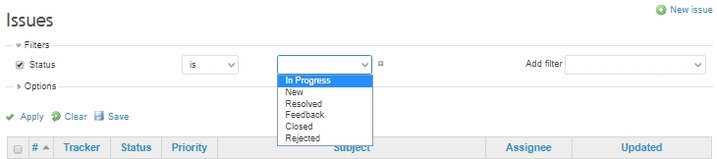
You can add numerous filters from the provided list (explained below) or uncheck a filter to stop using it.
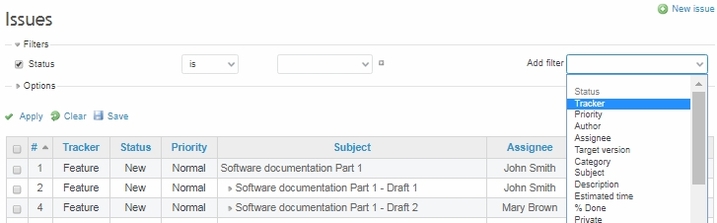
- Author is the user who created the issue; select is / is not and one or more user names.
- Tracker, Priority, Assignee, Category, Subject, and Description refer to values in corresponding fields of New issue and Edit issue pages; to use these filters, select is / is not / none / any and type names, categories, or type keywords contained or not contained (only for Subject and Description).
- For Estimated time and % Done, select no more than / at least / between / none / any and type a value.
- You can also filter issues by attached files (by filename or part of filename or use none / any) and by privacy (is / is not private or non private).
- Target version: Select from Versions created within the project.
- Target version’s due date: Select is and type a date, or use an option:
- until (date), from (date), between (two dates);
- in less than, in more than, in the next, in (type number of days);
- today; yesterday; this week; last week; last 2 weeks; this month; last month; this year
- more than days ago, less than days ago, days ago, in the past (type number of days)
- none; any
- Target version’s Status: Select open, locked or closed.
- Watcher: Set Is or Is not and select a name (or several names) from the list.
- Issue refers to issues identification numbers (shown in column ID #).
- Assignee’s group: Select is / is not and one or more user Groups or none / any.
- Assignee’s role: Select is / is not and one or more Roles or use none / any.
- Date filters are similar to Target version’s due date, but in some cases there are fewer options to choose from. You can filter issues depending on the date they were created, updated or closed and also by start date and due date.
- Relations filters allow you to filter issues in two ways. Related to, Is duplicate of, Has duplicate, Blocks, Blocked by, Precedes, Follows, Copied to, and Copied from all refer to issues defined as Related issues. Choose one and type an issue ID # or select an option:
- any issues in project / any issues not in project / no issues in project (select a project);
- any open issues / no open issues / none / any.
- Filtering by a Parent task (shows list of subtasks) or Subtasks (shows parent tasks) can be done by selecting is and typing the issue ID # or by using an option:
- contains (type a number)
- none, any
The Options menu, when expanded, gives you the opportunity to manage Issues list columns (add, remove, reorder); group issues by the values in a selected column, show issue descriptions or last notes (description / note will appear below the corresponding issue row). You can also calculate the total estimated time or total spent time (appears above the list table).
Note: Default columns selection and ordering depend on settings applied by administrators (ee Set Issue Tracking Options for more details).
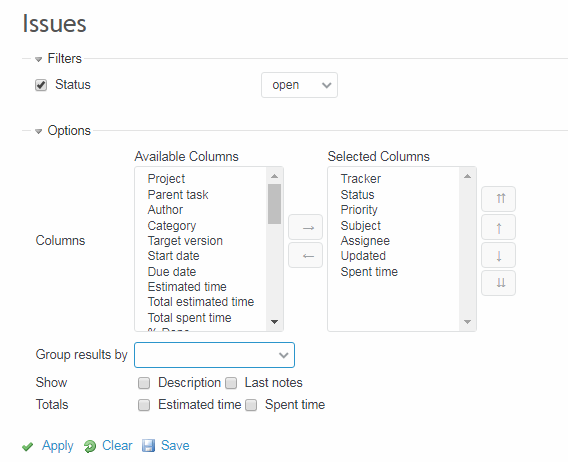
The Issues list can be saved as a Query or as a file by exporting to a selected format (atom, comma delimited, pdf):

Before saving the new Query, type a name and set various options, including privacy level. Filters can still be changed at this stage. Selected columns and their order, however, can’t be changed at this stage.