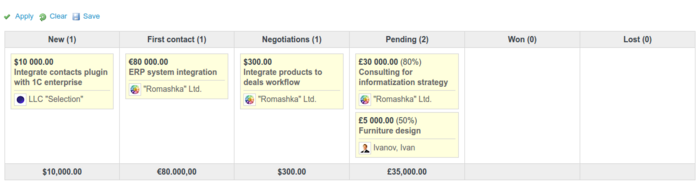In Options, you will see two interesting features: group results by and list-style. They both help you view results in different ways.
Let's say you want to group Contacts by Job title and sort them ascending by Created. Choose these options from dropdowns and click Apply. Additionally, you can view results as a table or cards (a little bit similar to Agile cards), or just leave it as a default excerpt list.
When you choose to view list results as a table, there will be an additional option you can use - adding/removing columns. Here you can decide which columns would you like to see. Click on a column from Available columns and move it using horizontal arrows to Selected columns. By using vertical arrows you are able to move selected columns between each other.
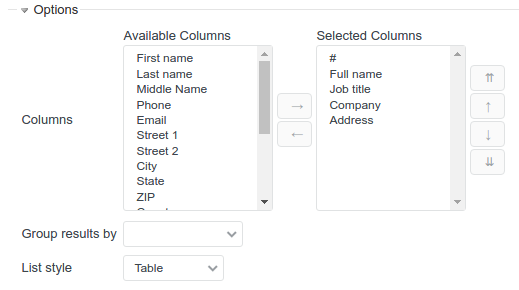
In order to choose default list style, go to Administration -> Contacts, General tab and modify the following field:

Contacts
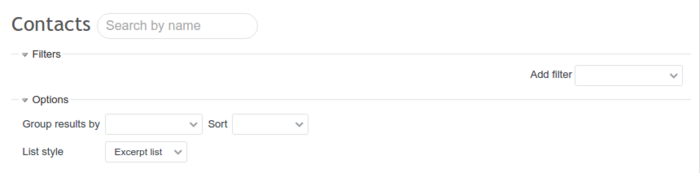
Contacts can be viewed in 3 different ways: excerpt list (default), table, cards. For example, table view:
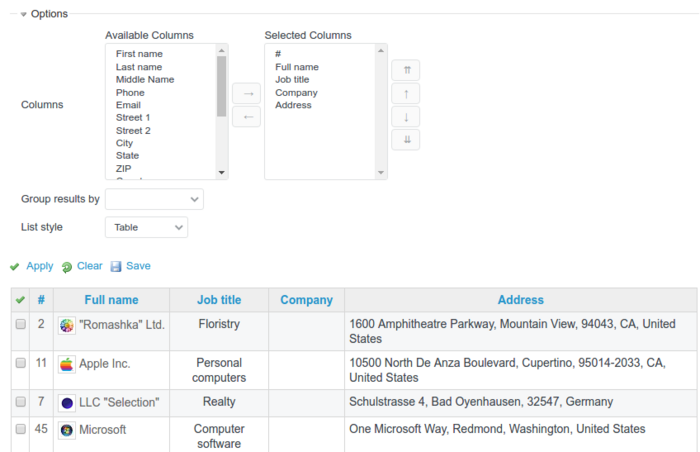
Deals
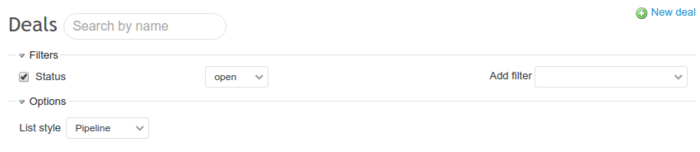
Deals can be viewed in 5 different ways: excerpt list (default), table, board, calendar, and pipeline (sales funnel). For example, board view: