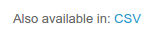Deals and Contacts can be easily imported and exported.
Import
For example, let's say you want to import some contacts. Click on the Contacts tab - in the upper right corner, you will see a link Import.
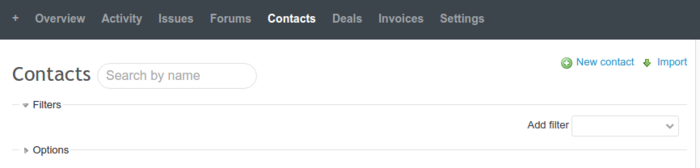
Select the CSV file where you keep contacts for importing and click Next. An example of such a file is shown below:
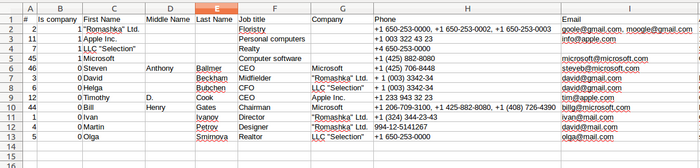
Adjust options for displaying data:
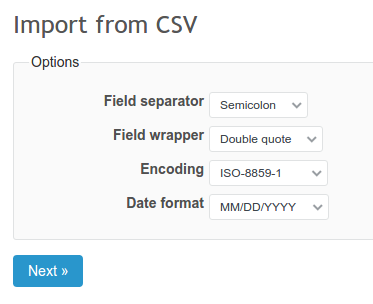
Last, but not least - map fields. It basically means you have to choose which data from your CSV will belong to which field in Redmine contacts.
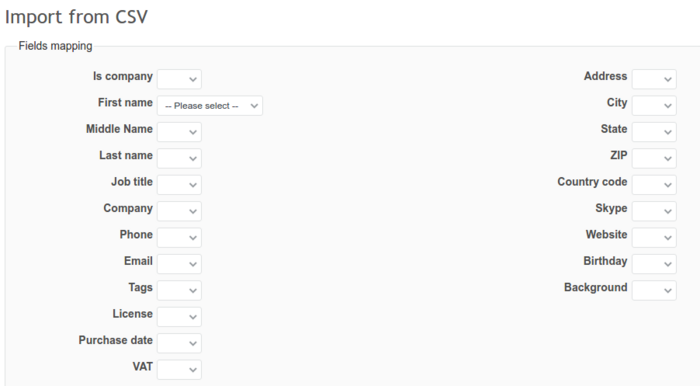
After you're done, click Import. The contacts you have just imported will be visible in the Contacts tab of your project.
Export
On the same page, you will find options for exporting your data in different formats (for Deals it will be only .csv). Just scroll down to the bottom of the page and you will see below links:
Contacts export:
- Atom
- CSV
- VCF

Deals export: